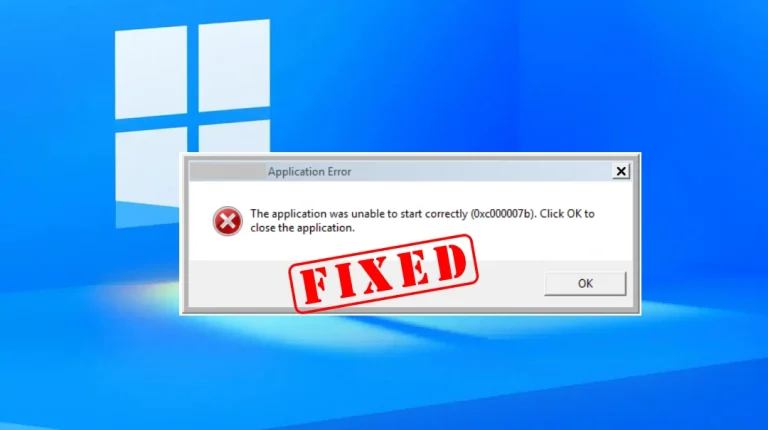How to Fix Dev Error 6068 in Modern Warfare & Warzone
![Best methods to fix Dev Error 6068 [in 2022]](https://digiworthy.com/wp-content/uploads/2022/02/Dev-Error-6068-MW-Warzone.jpg)
Lately, a lot of players have been complaining about the Dev Error 6068 “DirectX encountered an unrecoverable error” in Call of Duty Modern Warfare and Warzone. The error accounts for crashing and freezing of the game rendering the game unplayable for many. If you happen to be on the same boat, don’t worry. There is something you can do to fix it.
Causes of the MW: Warzone Dev Error 6068
The various Dev Errors, more or less, are the same apart from a few differences here and there. Now, the Dev Error 6068 can pop up due to many reasons. This includes but is not limited to outdated Windows and graphics drivers, missing/ corrupted game files, VRAM issues, restricted game access, overclocking, etc. However, it can vary from player to player. It’s also worth noting that there isn’t any particular root cause for the Dev Error 6068. This makes it even harder to find a definite fix for it, just like other Dev Error variants.
Try these Fixes
- Update Windows
- Update Graphics Drivers
- Run the Game as Administrator
- Modify Video Memory Scale
- Scan & Repair Game Files
- Disable VSync & G-Sync (For NVIDIA Card Users)
- Force Run the Game on DirectX 11
- Disable In-Game Overlay & Overclocking Software
- Upgrade Your RAM
- Reinstall Modern Warfare
Fix 1: Update Windows
Since outdated Windows build can cause Dev Error 6068, it is best to install all pending updates. You can install the latest Windows updates by following the steps below:
1. Press Windows+I and select Update & Security from the menu.
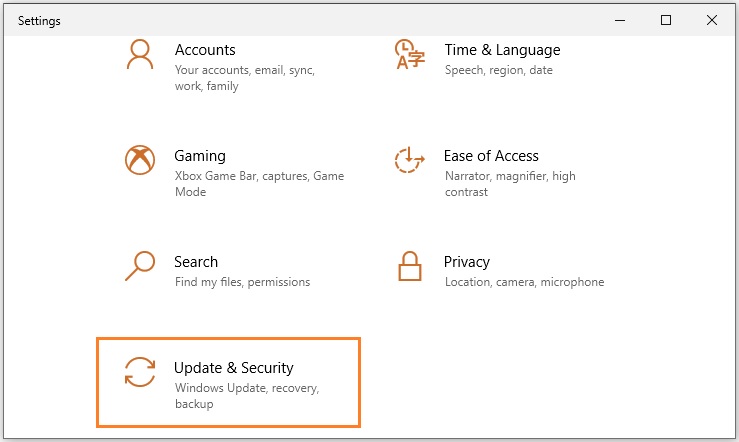
2. Click on Check for updates and install the latest updates. If there are any pending updates already available, install them first.
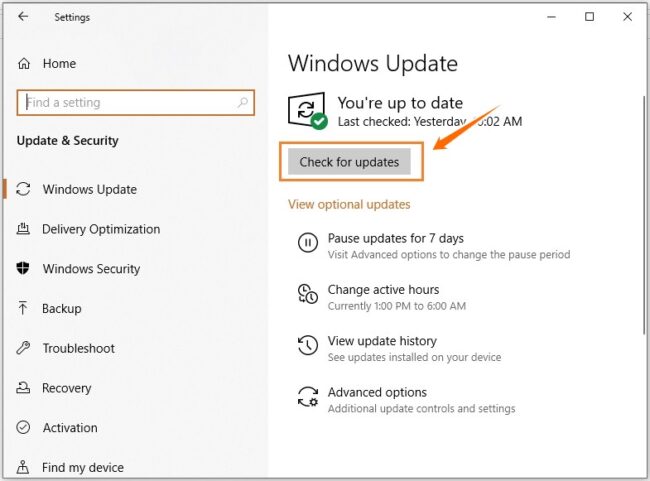
3. Launch Modern Warfare.
Fix 2: Update Graphics Drivers
Some players have reported that the error can occur due to outdated/ corrupted GPU drivers. Updating the graphics driver to their latest versions has solved the issue for many players.
1. On the desktop, press Windows+X simultaneously. Select Device Manager from the menu.
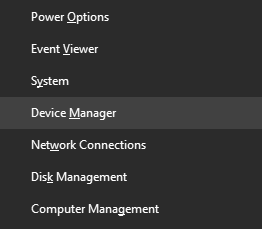
2. Under Display adapters, you’ll find a list of graphics drivers. Depending upon your machine, it can be AMD, Intel, NVIDIA, or multiple. Right-click each driver at a time and select the Update driver option.
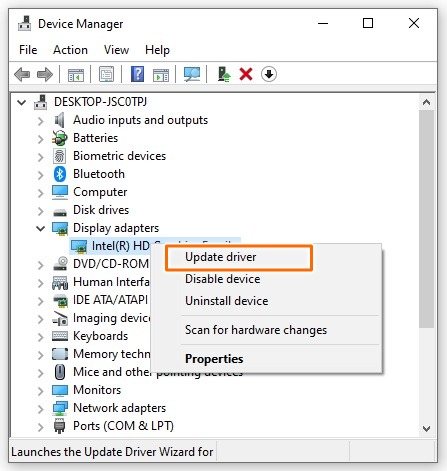
3. A new window will open. Select the Search automatically for drivers option. Follow the on-screen instructions for the installation of the latest GPU drivers.
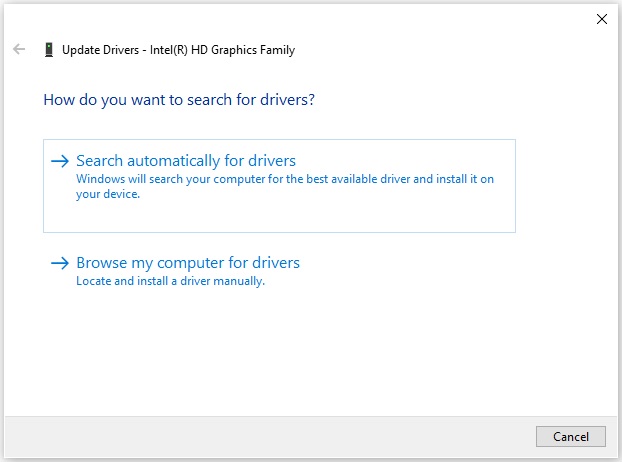
4. After installation, restart your PC. Launch Modern Warfare and see if the error persists.
Fix 3: Run the Game as Administrator
Fixing the Dev Error 6068 may be just as simple as running the game with administrator privileges. Reportedly, this fix has worked for several users.
To run the game with administrator privileges, right-click the main game executable and select the Run as administrator option.
If you don’t want the hassle of right-clicking every time you run the game, follow these steps:
1. Right-click the main game executable file and select Properties.
2. Under the Compatibility tab, check the Run this program as an administrator option in the Settings section.
3. Click Apply and then OK to save the settings.
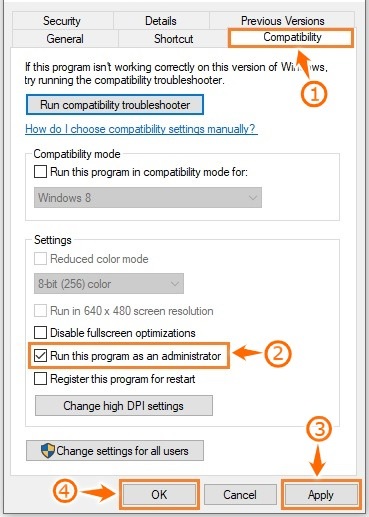
4. Launch Modern Warfare.
Fix 4: Modify Video Memory Scale
Modern Warfare uses the video memory scale setting to realize its VRAM usage. The greater the value, the more VRAM used. The default value is set to 0.85. This is a relatively high value that increases VRAM usage. Consequently, it can crash the game as memory usage is being strained. To overcome this, you’ll need to modify the video memory scale setting. Here’s how you can do it:
1. Exit the game. Press Windows+E to open the File Explorer.
2. Follow the path: Documents > Call of Duty Modern Warfare > players.
3. Locate the ‘adv_options.ini’ configuration file. Open the file with Notepad.
4. Locate the VideoMemoryScale entry and change its value to 0.5. Save and close the file.
5. Launch Modern Warfare.
Fix 5: Scan & Repair Game Files
Sometimes, the game files may be causing the issue. If the game files have gone bad or missing, then the game is bound to cause errors.
In such a situation, repairing game files is the best course of action. This will replace any corrupted files and add the ones that are missing. Unfortunately, a complete reinstallation is required for the consoles. To verify the integrity of game files on PC, follow these steps:
1. Launch the Blizzard Battle.net client. Navigate to the Modern Warfare game section.
2. Click on the Options button and select the Scan and Repair option. Follow the on-screen instructions to complete the process.
3. Launch Modern Warfare.
Fix 6: Disable VSync & G-Sync (For NVIDIA Card Users)
Some players have also reported the error arising from the NVIDIA G-Sync and VSync settings. Disabling them both has solved the issue for many players.
Disable G-Sync:
1. Right-click on desktop and open the NVIDIA Control Panel.
2. In the left pane, under Display, select the Set up G-SYNC option.
3. Uncheck the Enable G-SYNC option. Click ‘Apply’ to save changes.
4. Launch Modern Warfare.
Disable VSync:
1. Right-click on the desktop and open the NVIDIA Control Panel.
2. In the left pane, under 3D Settings, select the Manage 3D settings option.
3. Click on Program Settings, then click the Add option. Browse to the installation directory of Modern Warfare. Add the Modern Warfare game executable file.
4. Find the Vertical sync setting from the list of features. Click on the setting and select Off from the drop-down menu. Click ‘Apply’ to save changes.
Fix 7: Force Run the Game on DirectX 11
Modern Warfare uses DirectX 12 to run. However, many players have had to face the Dev Error 6068 due to the game not running so great on it. In this case, you can force the game to run using DirectX 11. Simply follow these steps:
1. Launch the Blizzard Battle.net launcher.
2. Click on the Options tab on the top left corner and then click on Game Settings from the menu.
3. Locate Modern Warfare and check the Additional command line arguments box.
4. In the text field that appears after performing Step 2, type “-d3d11” (without the quotation marks) and then click on Done to save changes.
5. Launch Modern Warfare.
Fix 8: Disable In-Game Overlay & Overclocking Software
If you’re using any overclocking and/or overlay software, uninstall them. If that isn’t an option for you, you can disable them instead. Close down all such applications before launching the game. Alternatively, you can try ‘underclocking’ as this trick has seemed to work for many players. Here’s a list of similar software that may trigger the Dev Error 6068:
- MSI Afterburner
- Xbox Game Bar
- Spotify
- Twitch
- OBS Streaming
- Discord
- NVIDIA ShadowPlay
- Other Streaming or Recording Software
Fix 9: Upgrade Your RAM
Another possible solution that has helped players overcome the issue is upgrading the RAM. It is recommended that for optimal game performance, you should use RAM setups that operate on 3000 MHz frequencies or higher. Anything below it has a chance of triggering the Dev Error 6068.
Investing in a new and better RAM stick will not only increase game performance and get rid of the error but also increase the overall PC performance. If previous solutions haven’t worked for you, this one may be worth a shot.
Fix 10: Reinstall Modern Warfare
If nothing has worked out so far, then as a last resort, you can try reinstalling Modern Warfare. To reinstall Modern Warfare, follow the given steps:
1. Press Windows+S and type in “Control Panel” in the search bar. Open the Programs section from the menu.
2. Click on the Uninstall a program option under the Programs and Features section.
3. Locate Modern Warfare from the list of programs and uninstall it. Wait for the process to complete.
4. Delete any remaining files from the ‘Call of Duty’ installation directory manually after the uninstallation.
Note: Alternatively, you can uninstall the game using the game clients (Blizzard) as well.
5. Reinstall the game using the Blizzard client. Launch Modern Warfare.
Hope one of the above fixes helped you solve the Dev Error 6068 on Modern Warfare. If you have other fixes, please share with us in the comments section below.
READ NEXT

![Apex Legends Freezing [2020] – Easy Fix](https://digiworthy.com/wp-content/uploads/2020/02/apex-legends-freezing-768x432.jpg)

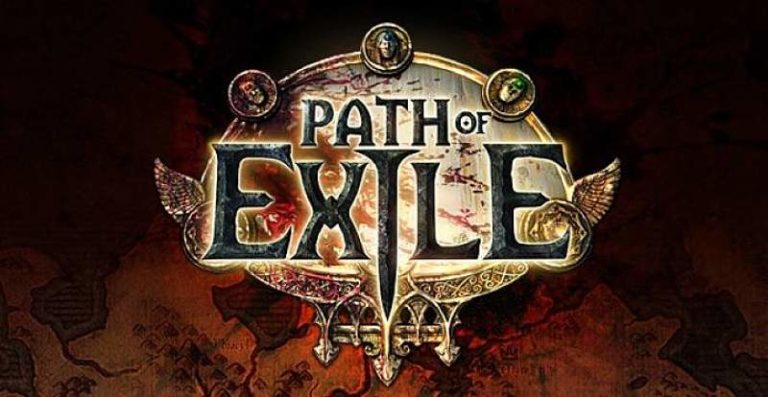

![Fix: Rocket League Packet Loss [2020 Guide]](https://digiworthy.com/wp-content/uploads/2020/07/rocket-league-packet-loss-fix-768x432.jpg)