Fixed: COD Modern Warfare Dev Error 6178 [2022 Update]
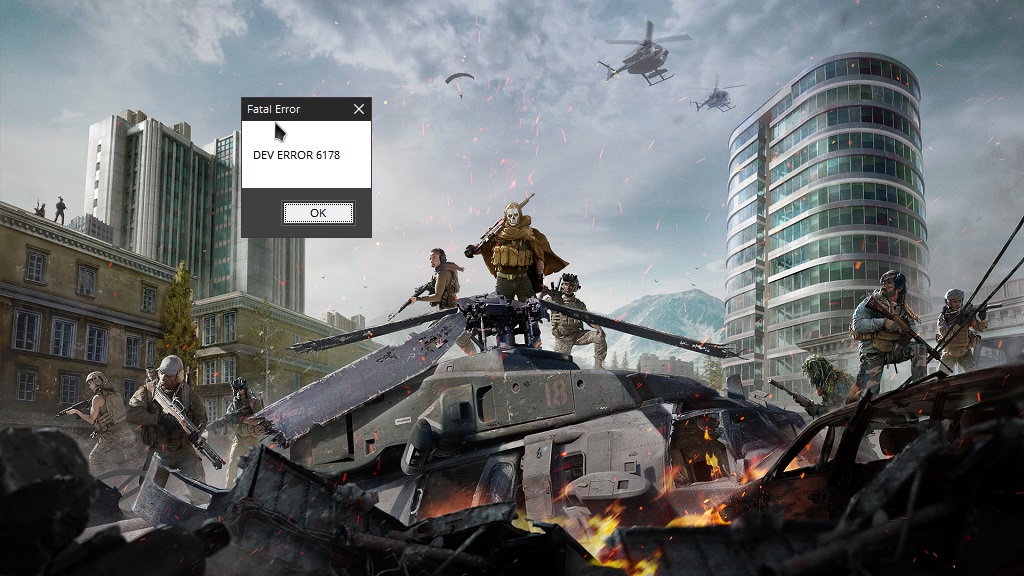
Call of Duty: Modern Warfare is a 2019 first-person shooter action game developed by Infinity Ward and published by Activision. The game received praise for its gameplay, intriguing story campaign, graphics, and revamped multiplayer. However, a lot of Modern Warfare players report different issues with the game, and one of the more frequent issues they face is the Dev Error 6178.
The error mostly pops up while the map is loading, triggering a crash to the desktop with a message that reads “Fatal Error: Dev Error 6178”. This makes the game unplayable for a lot of the affected users leaving them frustrated. The developers tried to address the issue by rolling out the Update 1.07.1, however, even after the update, many users are still facing the issue.
How to fix Modern Warfare Dev Error 6178
There are several reasons for the Dev Error 6178 in Modern Warfare. The most notable ones are outdated graphics drivers, incorrect game settings, corrupt game files, and insufficient Windows pagefile.
To solve the error, we’ll be looking at some of the best fixes based on player feedback. Please note that the solution for each user may vary. It is recommended that you go through these method one by one until you find the one that does the trick for you.
- Run Game with Admin Privileges
- Update Graphics Drivers
- Repair Game Files
- Configure Game Settings
- Disable NVIDIA GeForce Experience In-Game Overlay
- Increase the Virtual Memory
- Disable NVIDIA V-Sync
Fix 1: Run Game with Admin Privileges
Fixing the Dev Error 6178 may be just as simple as running the game with administrator privileges. Reportedly, this fix has worked for several users.
To run the game with administrator privileges, simply right-click the main game executable and select Run as administrator.
If you don’t want the hassle of right-clicking every time you run the game, follow these steps:
Step 1: Right-click the main game executable file and select Properties.
Step 2: Under the Compatibility tab, checkmark the Run this program as an administrator option in the Settings section. Click Apply > OK to save the settings.
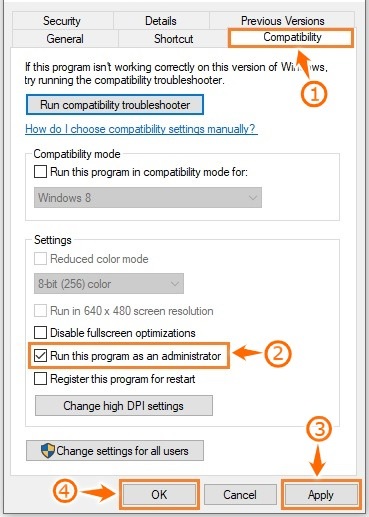
Fix 2: Update Graphics Drivers
Some users have reported that the error can occur due to outdated GPU drivers. Updating the graphics driver to their latest versions have solved the issue for many players.
The problem stems from the fact that Modern Warfare has graphical enhancements that require the latest graphics drivers. To update the GPU drivers, follow these steps:
Step 1: On the desktop, press Windows key + X and select Device Manager from the menu.
Step 2: Under Display adapters, you’ll find a list of graphics drivers. Depending upon your machine, it can be AMD, Intel, NVIDIA, or a combination of two. Right-click each driver at a time, and select the Update driver option.
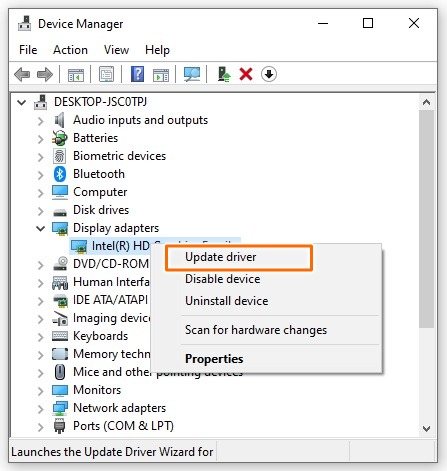
Step 3: A new window will open. Select the Search automatically for drivers option. Follow the on-screen instructions for the installation of the latest GPU drivers.
Step 4: After installation, restart your PC. Check to see if the Modern Warfare fatal error has been fixed.
Fix 3: Repair Game Files
Sometimes the game files may be corrupted causing the game to crash. In that case, repairing game files is the best course of action. This will replace any corrupted files and add the ones that are missing. To repair your game files, follow these steps:
Step 1: Launch the Blizzard Battle.net client.
Step 2: Go to the games tab and select Modern Warfare.
Step 3: Click on the Options button and select Scan and Repair. Follow the on-screen instructions to complete the process.
Step 4: Launch Modern Warfare to see if the problem is solved.
Fix 4: Configure Game Settings
Many players have pointed out that the two in-game settings, specifically, ‘Texture Resolution’ and ‘NVIDIA Highlights’ are responsible for the error. Analyzing the feedback from various players, the Dev Error 6178 is triggered when the ‘Texture Resolution’ is set to low, and ‘NVIDIA Highlights’ is enabled.
The best fix is to set the texture settings to ‘Normal’ or above and disabling the ‘NVIDIA Highlights’ from the game Settings menu. You can follow the steps below to configure the game settings.
Step 1: Launch the game and go to the Settings menu.
Step 2: Under the Graphics tab, in the Details & Textures section, set the Texture Resolution to ‘Normal’.
Step 3: Scroll down to find the NVIDIA Highlights option. Set it to ‘Disabled’.
Fix 5: Disable NVIDIA GeForce Experience In-Game Overlay
The NVIDIA GeForce Experience ‘In-Game Overlay’ option has also been the root cause for many players facing the 6178 error. Disabling this feature has fixed the issue for many. To disable the In-Game Overlay feature, follow these steps:
Step 1: Launch the GeForce Experience application. Click on the General tab on the left side of the program window.
Step 2: Disable the IN-GAME OVERLAY option by toggling off the switch. Save the changes and launch Modern Warfare.
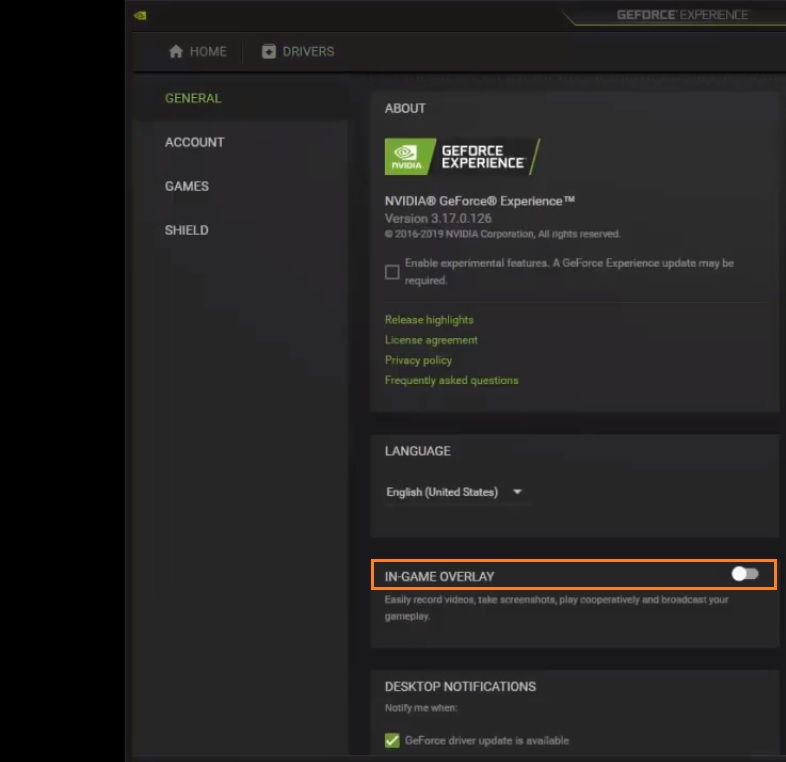
If you’re still encountering the Dev Error 6178, move to next method below.
Fix 6: Increase the Virtual Memory
As it turns out, Modern Warfare is heavily dependent on virtual memory (Windows Pagefile) like many other games. Seemingly, the default virtual memory assigned to Modern Warfare can prove to be insufficient. According to several players, assigning more virtual memory helps solve the issue.
Here’s how you can modify the Virtual Memory for Modern Warfare:
Step 1: Press Windows key + R to open the Run window. Type in “sysdm.cpl” and click OK.
Step 2: In the System Properties window, go to the Advanced tab. Click on Settings in the Performance section.
Step 3: A new Performance Options window will open. Go to the Advanced tab and click on Change in the Virtual memory section.
Step 4: Uncheck the Automatically manage paging file size for all drives option.
Step 5: Select the drive where you have installed modern warfare. Click on the Custom size option.
Step 6: Set the Initial size (MB) to 1.5 times your physical memory at a minimum and the Maximum size (MB) up to 4 times the physical memory at most to ensure system stability. Click on Set followed by OK to save the configuration and exit.
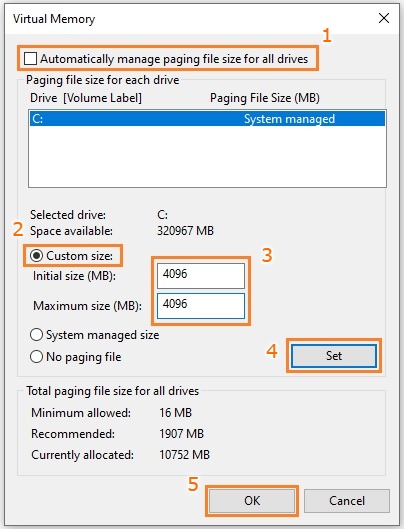
Step 7: Restart your computer.
Check to see if this solves the Modern Warfare paging file error.
Fix 7: Disable NVIDIA V-Sync
Some players have also reported the error arising from the NVIDIA V-sync setting. Disabling the V-sync has solved the issue for many players. Note that disabling the V-sync will reduce graphical performance. To disable V-sync, follow the steps provided below:
Step 1: Right-click on the desktop and open the NVIDIA Control Panel.
Step 2: In the left pane, under 3D Settings, select the Manage 3D settings option.
Step 3: Click on Program Settings. Click the Add option. Browse to the installation directory of Modern Warfare. Add the Modern Warfare game executable file.
Step 4: Find the Vertical sync setting from the list of features. Click on the setting and select Off from the drop-down menu. Click Apply to save changes.
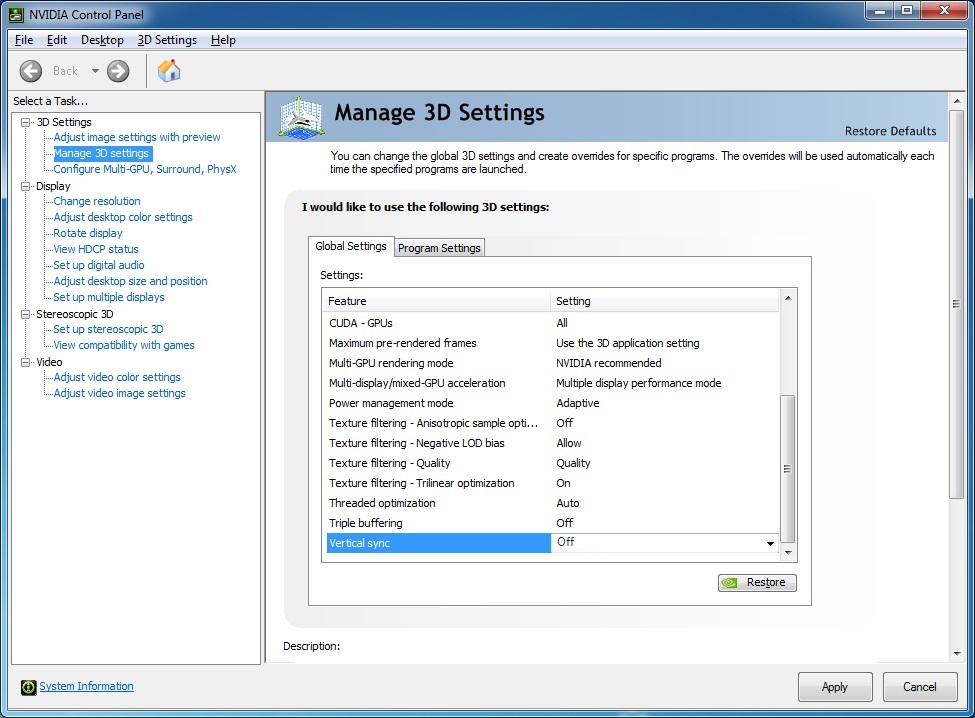
Step 4: Restart your computer and see if you still get the error.
Although it has been quite some time since Modern Warfare was released, the Dev Error 6178 remains a problem for the players. We hope this guide has helped you solve this annoying error and you are able to enjoy the game again. Let us know in the comments what worked for you. Your feedback is appreciated!

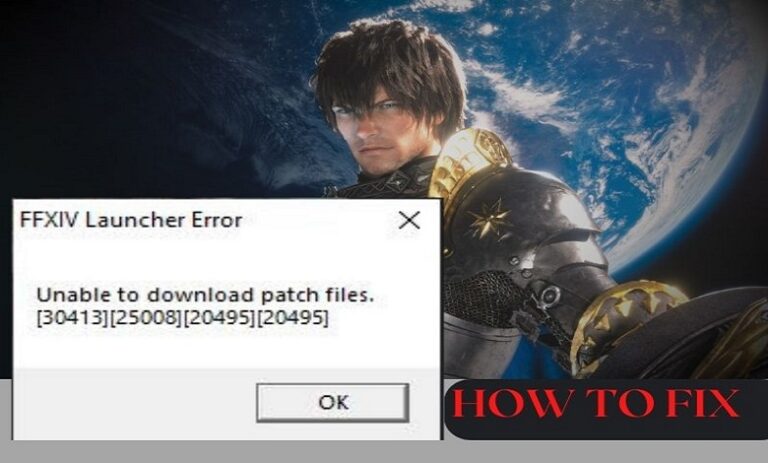
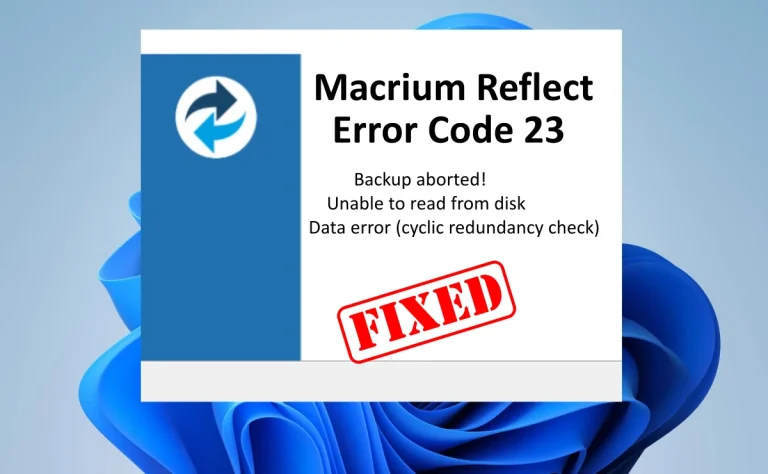



![Fix: Update Error 0xc19001e1 on Windows 10 [Step-by-Step Guide]](https://digiworthy.com/wp-content/uploads/2020/10/Windows-Update-error-0xc19001e1-img-feat-768x432.png)