Fix: CSGO Stuttering with High FPS & Lag Issues (2023)

As an avid gamer, I understand the frustration of dealing with performance issues like stuttering and lag in a fast-paced game like Counter-Strike: Global Offensive (CS:GO). These issues can significantly impact your gaming experience, turning a potentially triumphant match into a crushing defeat.
But worry not, fellow gamers. In this article, we’ll explore various solutions to these issues, drawing from a wealth of knowledge and experience, both personal and from trusted sources.
Whether you’re a seasoned player or a newcomer, this guide aims to help you eliminate lagging and high FPS stutter in CS:GO, ensuring a smooth and enjoyable gaming experience. Let’s dive in and get you back to lag-free gaming.
Table of contents
Why is my CSGO lagging?
Stuttering and lag in CS:GO can be caused by a variety of factors, each of which can disrupt your gaming experience in its own way. Here are some of the most common causes:
Hardware Issues: If your computer’s hardware is outdated or not powerful enough to handle CS:GO’s requirements, you may experience stuttering and lag. This includes insufficient RAM, an outdated graphics card, or a slow processor.
Software Problems: Sometimes, the issue isn’t with your hardware but with the software. This could be due to outdated graphics drivers, conflicting applications running in the background, or even issues within the game’s files themselves.
Network Issues: CS:GO is an online game, and as such, it requires a stable internet connection to function properly. High ping, packet loss, or unstable internet connection can lead to lag and stuttering in the game.
Game Settings: Sometimes, the game’s settings can cause performance issues. This can include high graphics settings that your hardware can’t handle, incorrect network settings, or even specific in-game options.
Overheating: If your computer’s components get too hot, they can throttle their performance to cool down, leading to stuttering and lag in games like CS:GO.
CS:GO Stuttering and Lagging? Try these Fixes
Are you facing high FPS stutter in CS:GO? Here are a few methods that you can try to get rid of these performance issues:
Fix 1 – Reboot Your Network Router

If there’s something wrong with your network, then you’re likely to experience high ping and input lag issues. In most cases, rebooting your network router will solve the problem for you. To reboot your router:
1. Unplug your router from the power source.
2. Wait for at least 30 seconds, then plug the router back in. Wait until it becomes fully operational.
3. Now launch CS:GO again to see if it works properly.
If the CS GO lag continues to occur, proceed to the next fix.
Fix 2 – Update Your Graphics Drivers
One of the most common causes of gaming issues is outdated graphics drivers. Fortunately, this is also one of the easiest problems to fix. Updating your drivers can resolve a multitude of technical issues you might be experiencing, including CSGO stuttering with high FPS.
If you’re using an AMD GPU, the process is straightforward. Open your AMD Radeon Software application, and it will automatically prompt you about any major updates. For smaller updates, click the Home button on the lower left panel. Then click New Update, and it will show you if there are any minor updates of the drivers available.
For those with an Nvidia GPU, the process is just as simple. Open the GeForce Experience app and click on the button in the top left of the window that says Drivers. This page will let you know if there is an update available and prompt you to download and install it.
Once the driver is installed, restart your computer to take effect. This should help reduce the CSGO stuttering or lagging with good ping and FPS.
Fix 3 – Close Bandwidth-Hogging Programs
You might be experiencing high ping in CSGO because of some bandwidth-hungry applications running in the background. Hence, try closing those programs to fix the issue. Here’s how to do it:
1. Press the Windows + R keys to open the Run dialog.
2. Type “resmon” and hit Enter. This will open the Resource Monitor.
3. From the Network tab, find the network-hogging programs.
4. Right-click on a program you want to close and select End Process.
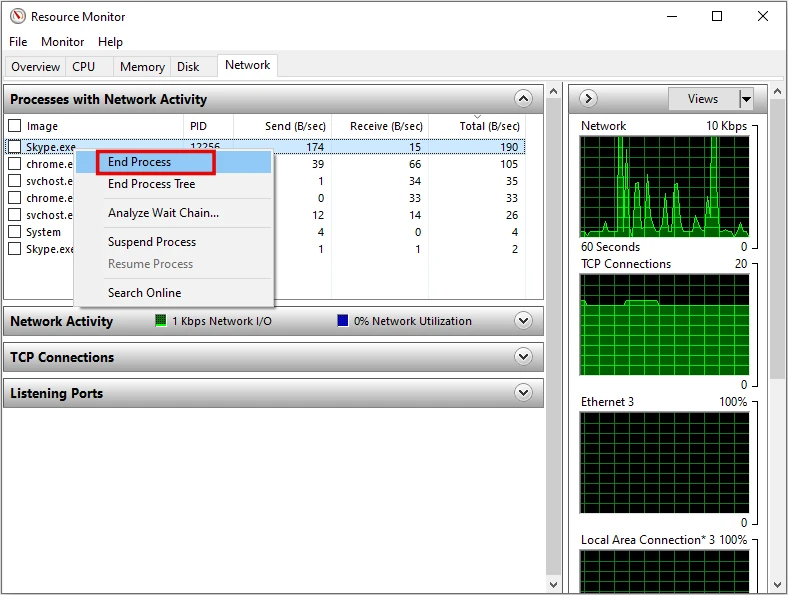
5. Repeat this for all other bandwidth and resource hogging programs. Check to see if CSGO still feels laggy with high fps.
Fix 4 – Download CS:GO Beta Depot Update (For Nvidia Users Only)
Valve recognized a while back that many players with Nvidia GPUs were experiencing stuttering with high FPS. This means that despite being on a high-end PC, the game won’t run smoothly for them.
To address this, the developer released a beta depot update that players can opt into to fix the stuttering. Here’s how you can opt into Beta depots:
1. Open your Steam client and navigate to Library.
2. Right-click on CS:GO and select Properties.
3. Click on the BETAS tab.
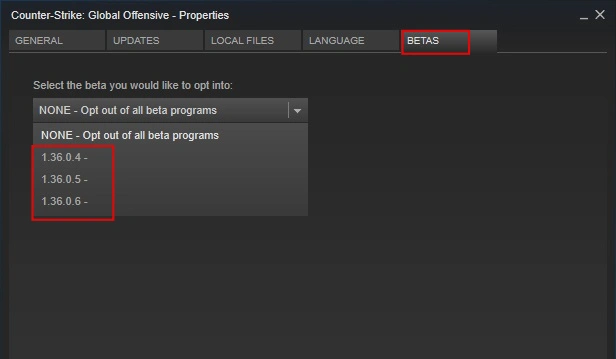
4. From the drop-down box, select the beta you would like to opt into.
5. You will be prompted to restart your client. After restarting, launch CS:GO to play the game with its Beta changes.
If you find that this doesn’t resolve your problem, you can always opt back out through the BETAS tab.
Fix 5 – Lower Your Video Settings
CS:GO isn’t overly demanding on modern GPUs, but if you’re using older hardware, the game can still pose a challenge. If upgrading your hardware isn’t an option, adjusting some settings can help alleviate the strain on your GPU and boost your FPS.
Here’s how you can adjust your video settings in CSGO:
1. Open CS:GO and navigate to Game Settings and then Video.
2. Set your ‘Resolution‘ to 1080p or lower, and limit your ‘Frame Rate‘ to match the refresh rate of your monitor.
3. Click on the Advanced Video tab and adjust the following settings:
- Global Shadow Quality: Low
- Model/Texture Detail: Low
- Effect Detail: Low
- Shader Detail: Low
- Multicore Rendering: Enabled
- Multisampling Anti-Aliasing Mode: None
- FXAA Anti-Aliasing: Disabled
- Texture Filtering Mode: Bilinear
- Wait for Vertical Sync: Disabled
- Motion Blur: Disabled
Fix 6 – Change Your Launch Options
If you’re experiencing stuttering in CS:GO, changing your launch options could be the solution you’re looking for.
Launch options are settings that are automatically applied whenever you launch a game. They can be customized to optimize game performance and potentially fix performance issues. Here’s how you can change your launch options in CS:GO:
1. Open Steam and navigate to CS:GO in your Library.
2. Right-click on the title, then click Properties. This will open a new window.
3. Click Set Launch Options.
In this window, you can enter several different commands that inform the game of what protocols to activate at launch. Here are some commands that can help improve your game performance:
- For better overall performance, paste the following into the Set Launch Options window:
-tickrate 128 +fps_max 0 -novid -nojoy
- For improved FPS, paste the following:
+fps_max 0 -nojoy -high -fullscreen +mat_disable_fancy_blending 1 +cl_forcepreload 1 -limitvsconst -forcenovsync +r_dynamic 0
These commands adjust various settings such as tickrate, frame rate limit, and disabling certain features that can cause high FPS stutter in CSGO.
Fix 7 – Set CSGO Priority to High
Setting CSGO to high priority, according to a few players, helped reduce lags to some extent. That’s because raising the priority of the game makes sure it gets enough memory from your system to run smoothly without issues.
1. Launch CS:GO, then minimize it by pressing the Win+M keys.
2. Press Ctrl-Shift-Esc simultaneously to open the Task Manager.
3. Click the Details tab.
4. Right-click on your game, hover over Set priority and click High.
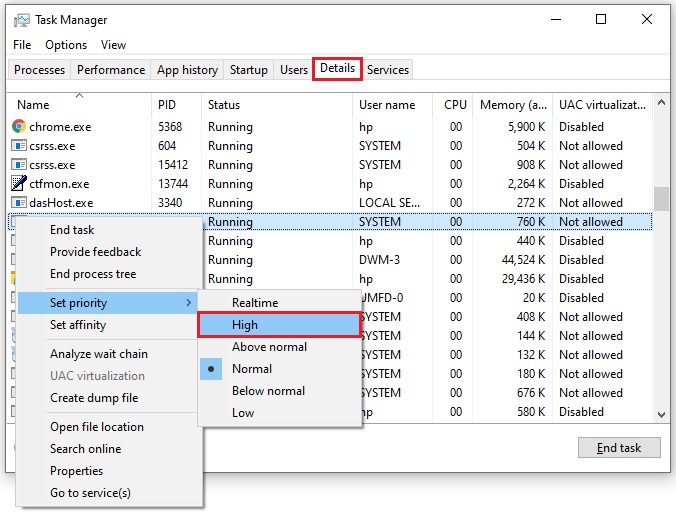
5) Exit the game and launch it again from Steam to see whether you got rid of the lagging issue.
Fix 8 – Disable CPU Core Parking
Core Parking is a feature of Windows OS that dynamically scales the number of logical processors that are in use based on the workload. This helps improve the heat and power usage of your system.
However, Core Parking can sometimes limit the performance of your CPU when you’re playing CS:GO urging you to disable this feature. Here’s how to do it:
1. Press Win+R keys to open the Run dialog. Then type “msconfig” and press Enter.
2. In the pop-up window, click the Boot tab and click Advanced options…
3. Check the Number of processors box and choose a maximum number of processors. Then click OK to save your settings.
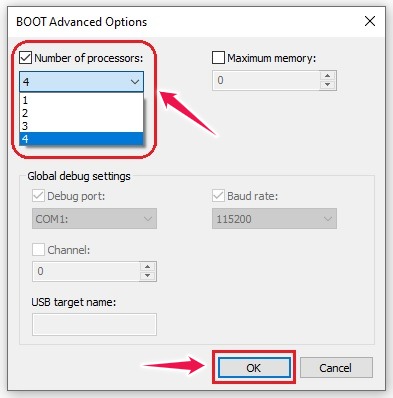
4. In the System Configuration window, click OK.
Now restart your computer and launch CS:GO to see if the problem has been resolved.
Fix 9 – Change Power Plan of Your PC
The CS:GO stuttering or lagging issue may be caused by the power plan of your PC.
Since most PCs are configured to Balanced, it could limit the operating capacity of your graphics card and CPU. Therefore, you should try changing the power plan of your PC as well as adjust your Windows system for the best performance.
Follow the steps below:
1. Press the Win+R keys to open the Run dialog. Then type “powercfg.cpl” and press Enter.
2. In the pop-up window, expand Hide additional plans and select High performance.
3. Type “advanced” in the search box in the upper-right corner, then click View advanced system settings.
4. In the pop-up window, click on Settings… in the Performance section.
5. Select Adjust for best performance and click Apply > OK.
Run your game again to see if the issue persists.
There you have it – the tried and tested methods to fix the CS:GO stuttering and lagging issue on PC. Hopefully, one of these solutions works for you too!
If you have any questions or suggestions, feel free to post them in the comments below.
READ NEXT

![Fortnite Freezing PC [2020] – Easy Fix](https://digiworthy.com/wp-content/uploads/2020/01/fortnite-freezing-pc-768x430.jpg)

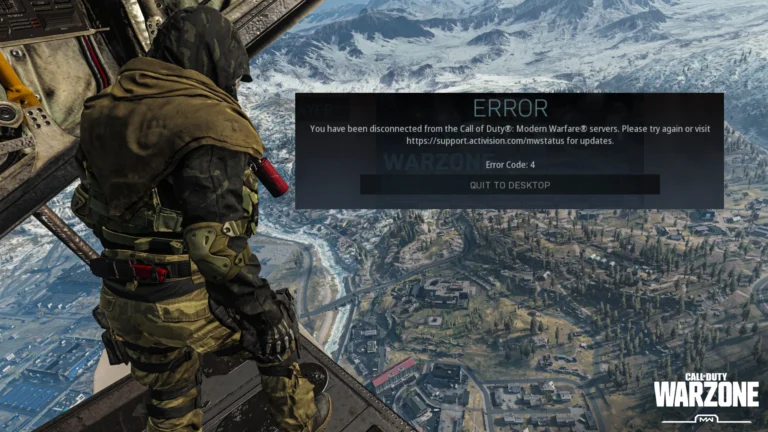

![[2020 FIX] GeForce Experience Error Code 0x0001](https://digiworthy.com/wp-content/uploads/2020/05/nvidia-geforce-experience-error-768x432.jpg)
![Fixed: Divinity Original Sin 2 Crashing [2022 Update]](https://digiworthy.com/wp-content/uploads/2022/05/Divinity-Original-Sin-2-crashing-768x464.jpg)