Planet Zoo Crashing Fix: Crash on Startup, PC Crash to desktop

A lot of players are reporting the Planet Zoo crashing issue on PC. For some users, the game crashes on startup while others experience it mid-game. We understand how frustrating this can be but don’t worry. There is something you can do to fix this issue.
Try these Fixes
If you are facing constant Planet Zoo crashes on your computer, then try the following fixes to solve this problem. You may not have to try each and every method; just start with the first one and work your way down the list until you find the one that works for you.
- Verify the integrity of your game files
- Close background programs
- Stop Overclocking your PC
- Raise the priority of your game
- Update your graphics driver
- Adjust Compatibility Settings
- Make Planet Zoo Windowed
- Reinstall Visual C++
Fix 1: Verify the integrity of your game files
It’s possible that one or more of game files on your system are either corrupted or missing. In this case, Planet Zoo will crash again and again until you verify the integrity of the game files. Here’s how to do it:
- Run Steam and click LIBRARY.
- Right-click Planet Zoo and select Properties.
- Click on LOCAL FILES tab, then click VERIFY INTEGRITY OF GAME FILES…
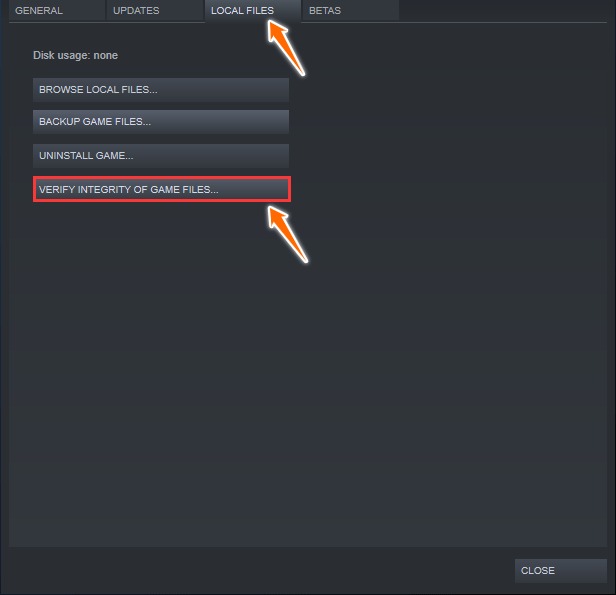
- Wait until the game cache verification finishes, then exit Steam.
Now relaunch your game and see if it still crashes. If it does, then move down to the next fix.
Fix 2: Close background programs
Running multiple programs at the same time while gaming could cause your PC to overload and make your game crash. To fix this issue, you should press Ctrl-Shift-Esc to open the Task Manager and check to see if you are running any programs in the background. Close and exit all the apps and downloads that might be slowing down your PC.
Be cautious with this step. Avoid closing any program that you’re not familiar with. It may be critical for the functioning of your computer.
Once you’re done, play Planet Zoo again to see if it is running smoothly.
Fix 3: Stop Overclocking your PC
Overclocking your PC can improve your gaming performance but may leave your game unstable, which may cause Planet Zoo crashing.
If your game starts to crash after you overclock your GPU or CPU, you should try lowering it back to the default setting. This might be enough to prevent the crashing issue you’re experiencing.
Fix 4: Raise the priority of your game
Setting Planet Zoo to high priority, according to a few players, helped reduce the number of crashes a little bit. That’s because raising the priority of the game makes sure it gets enough memory from your system so that it could run without issues.
- Launch Planet Zoo and minimize it by pressing the Win+M keys.
- Press Ctrl + Shift + Esc simultaneously to open the Task Manager.
- Click the Details tab.
- Right-click on your game, then hover over Set priority and click High.
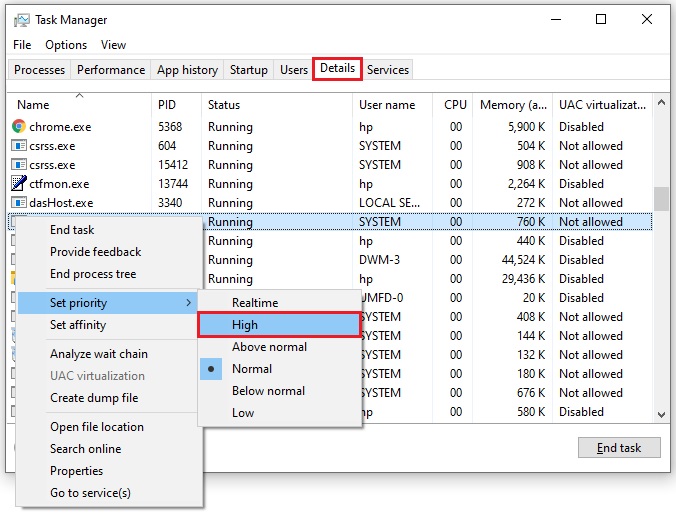
- Exit the game and launch it again from Steam to see whether you got rid of the Planet Zoo crashing issue.
Fix 5: Update your graphics driver
One of the common reasons why most games crash on PC is due to the missing or outdated graphics card driver. So make sure you have the latest version of the GPU driver installed on your computer to avoid this issue.
The best way to update your graphics card driver is to visit your manufacturer’s website (Nvidia, AMD, or Intel) and download and install the latest driver for your model. Don’t forget to check if the driver is compatible with your variant of Windows system.
Once the driver is installed, restart your computer and launch the game again to see if it still crashes.
Fix 6: Adjust Compatibility Settings
If Planet Zoo crashes while loading, you could go to the application’s properties to change the compatibility settings so as to make it run smoothly.
- Navigate to the game installation folder. If you can’t find it, you can open Steam, right-click on the game and select Properties > Local Files > Browse local files.
- Right click on Planet Zoo.exe and select Properties.
- Click the Compatibility tab and check the following boxes: Disable fullscreen optimizations and Run this program as an administrator.
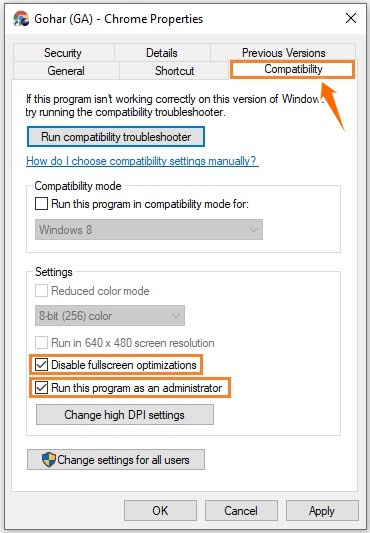
- After that, click Change high DPI settings.
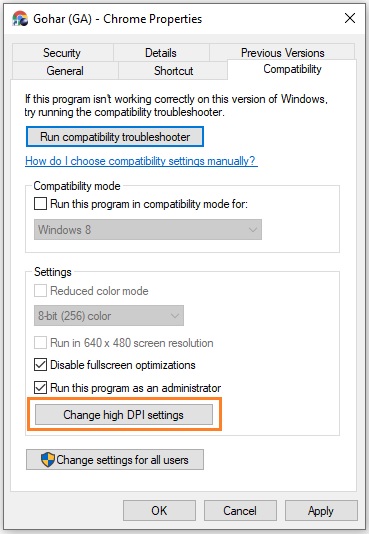
- Under the “High DPI scaling override” section, check the box next to Override high DPI scaling behavior.
- Select Application from the “Scaling performed by:” drop-down menu and click OK.
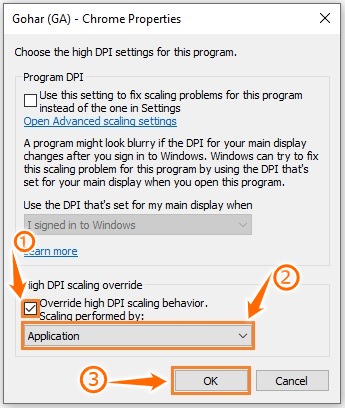
- Click Apply > OK to save your changes.
Fix 7: Make Planet Zoo Windowed
Loading the game in Windowed mode seems to resolve the problem for some users. Try to start Planet Zoo in windowed mode:
- Open the Steam client and click LIBRARY.
- Right-click Planet Zoo and select Properties.
- Click Set Launch Options in the General tab.
- Type -windowed command into the box in the incoming window and press Enter.
Run the game and check if the crashing issue is fixed.
Fix 8: Reinstall Visual C++
If you have tried everything else but the issue still persists, the chances are that the Microsoft Visual C++ redistributable files on your system are missing or corrupted. You can fix it by simply reinstalling these files. Here’s how to do it:
- Download and save a fresh copy of the latest supported version of the Microsoft Visual C++ redistributables.
- Type “control” in the Windows search bar and press Enter to open Control Panel.
- Select View by: Large icons at the top right corner and click Programs and Features.
- Uninstall the currently installed versions of the Visual C++.
- Once the process is complete, install the downloaded packages of Visual C++
All the eight fixes listed in this post are tried and tested and they work effectively to end the Planet Zoo crashing issue. Let us know in the comments if these fixes helped you too!

![[SOLVED] Diablo 3 Error Code 1016 on Windows 10](https://digiworthy.com/wp-content/uploads/2019/12/diablo-3-error-code-1016-768x512.jpg)
![[Fixed] Gears of War 4 Crashing Issue on PC](https://digiworthy.com/wp-content/uploads/2019/02/gears-of-war-4-pc_crashing-768x432.jpg)
![[SOLVED] Apex Legends Infinite Loading Screen (3 Easy Fixes!)](https://digiworthy.com/wp-content/uploads/2022/09/apex-legends-infinite-loading-screen-768x432.jpg)

![[Solved] Diablo 3 Won’t Launch – 2020 Tips](https://digiworthy.com/wp-content/uploads/2020/03/Diablo-3-not-launching-768x432.jpg)
