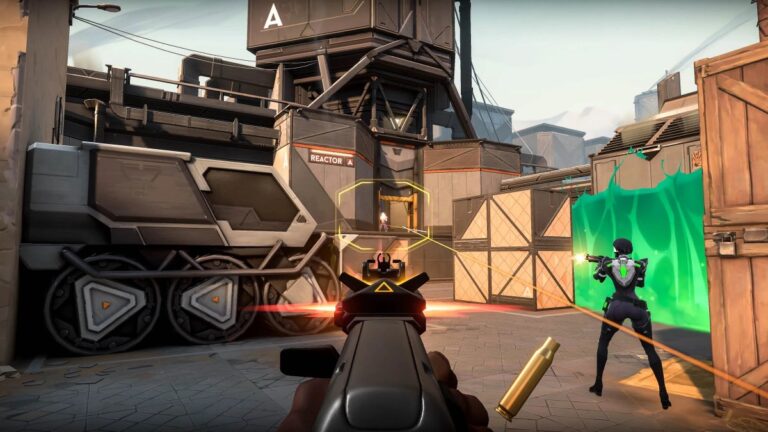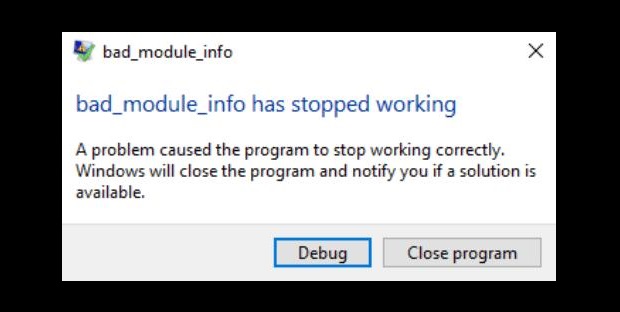Fix: Rocket League Packet Loss [2020 Guide]

The Rocket League service can be a little shaky at times, causing people to get packet loss every now and then. Most of the time the issue seems to go away by itself without any apparent fix. However, some times players might experience consistent packet loss.
What is Rocket League packet loss? For those who don’t know, it’s data that you send to the server or server sends to you, which never makes it to its destination. Packet loss can lead to other issues that are more visible, such as rubberbanding, high latency, or even connection timeouts.
What causes Packet Loss in Rocket League
Packet loss can happen for a number of reasons. However, the ones below are among the most common ones.
Network Congestion: This is the most common cause of packet loss in games. It usually happens during peak hours when the network traffic hits its maximum capacity. In this condition, the packets at each intermediate node have to wait for their turn to be delivered.
But, if the nodes fail to store and forward these packets, they will simply discard them in order to maintain the speed of the network. This is how the network congestion results in packet loss.
Outdated Network hardware: Using glitchy, old or otherwise outdated network elements such as routers, switches, hubs, and firewalls can also cause a drop in the data packets. Problematic network infrastructure takes up a considerable amount of power which slows down your overall network. This ultimately leads to poor throughput and even loss in network connectivity.
Software bugs: The firmware in your network hardware can have bugs — either originally or were introduced in the system during software updates. Whatever the cause may be, the faulty software can disrupt network performance resulting in lost data packets.
Overloaded devices: In this case, network hardware is running at a capacity higher than it was designed to handle. As a result, packets won’t able to make it to their destinations, and even if they do, they’re arrived too late. By the time, the network is too weak to process these packets and send them along, so in some cases, they are discarded.
How to fix Rocket League Packet Loss
Here are some methods that have helped many players solve the packet loss issue:
Fix #1 – Check your network connections

Many times cables and ports are not plugged correctly which can lead to packet loss in your game. So check to make sure that the connections between all the devices are properly done. If you’re using a wired connection to your PC, try to unplug the cable then plug it back in to see if it solves the problem. Do the same with your router’s connection to the internet to be doubly sure.
Fix #2 – Restart your system
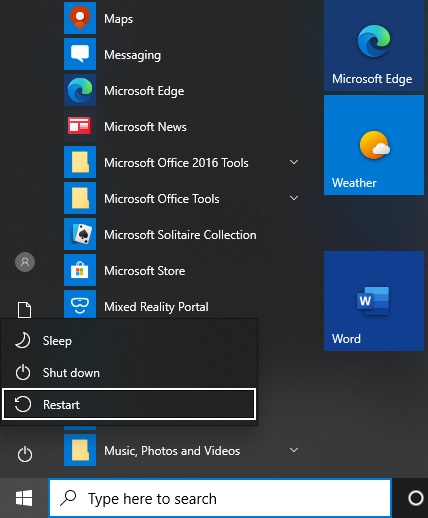
It’s possible that there is a temporary issue with your router or hardware that may influence network traffic. Also, the software running on your PC — be it a driver or application — can experience conflicts. Restarting your system can help clear any tiny glitches or bugs to fix the loss issue.
Fix #3 – Update your device software
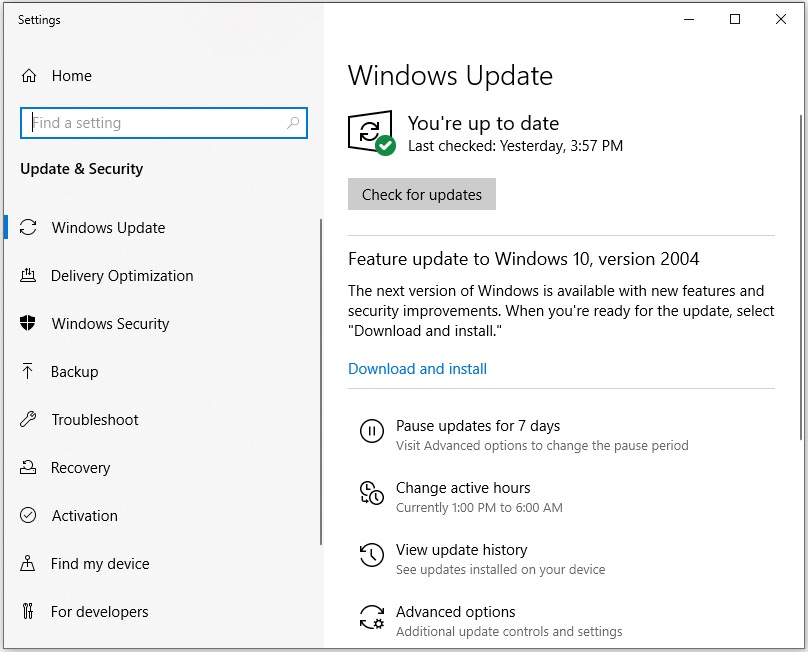
An older firmware can have flaws that can cause your device to lose packets. So it’s always recommended to keep your PC’s operating system and network drivers up to date. If you’re using a router then be sure the firmware is current.
Fix #4 – Use wired connections instead of Wi-Fi

Wireless networks and Wi-Fi are more prone to radio frequency interference and weaker signal strength than wired connections. This can affect the packets of information that you send across the network.
So if your signal is lacking and you experience noticeable lag on your computer, moving to an Ethernet connection can improve the network quality and minimize packet loss.
Fix #5 – Contact your ISP or Psyonix
You can also troubleshoot your connection to fix this problem. To do it, run a packet loss test and note the hop with the largest ping. The results will show the location of the packet loss issue within your connection.
The issue might be present on your end (PC or router), your ISP, the network distributor, or the server you want to connect to.
Now if the issue is located on your end, you can solve it by checking your connections as explained in the fix #1. In other cases, you’ll need to contact either your ISP or the game developer Psyonix to determine a workaround.
Fix #6 – Replace or upgrade your hardware

Sometimes outdated or faulty hardware in your network can cause the packets to drop. You can replace such a problematic piece of hardware with a new updated high capacity device and check if the issue disappears.
READ NEXT


![[Solved] GTA 5 Won’t Launch – 2020 Tips](https://digiworthy.com/wp-content/uploads/2020/08/gta-5-not-launching-768x432.jpg)