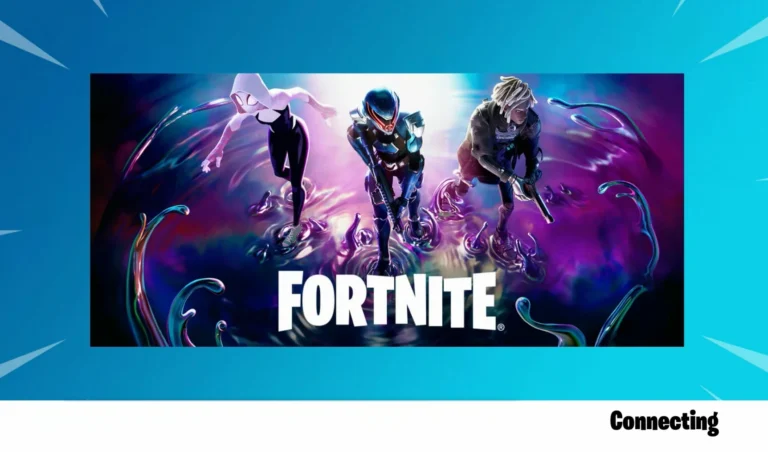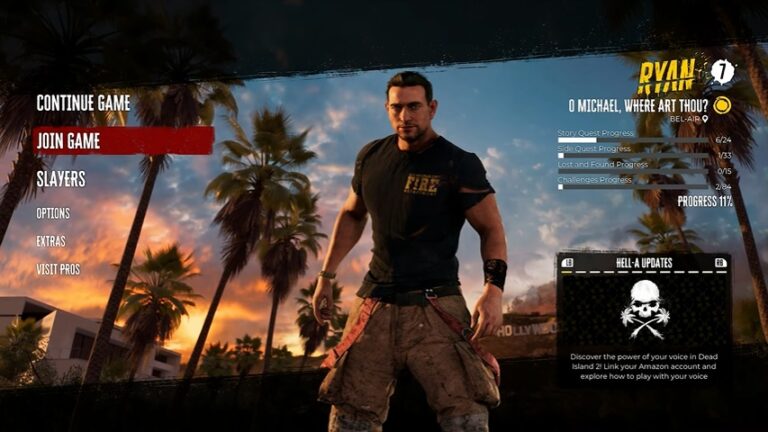GTA 5 Stuttering and Lag Fix on PC: The Ultimate Guide

GTA 5 is an incredibly popular open-world game that offers players a thrilling experience filled with action, adventure, and excitement. However, one common issue that many players encounter while playing GTA 5 is stuttering and lagging on PC.
These problems can be frustrating and can greatly impact the overall gaming experience. In this article, we will explore some effective fixes and solutions to help you overcome the lag and stuttering in GTA 5, allowing you to fully enjoy the game without any interruptions.
Why is GTA 5 lagging on my PC?
There are various reasons why you might experience lag while playing GTA 5. Some of the most frequent culprits include:
Insufficient System Requirements: Your computer may not meet the minimum system requirements necessary to run the game smoothly. GTA 5 is a demanding game in terms of graphics and processing power, so if your PC’s hardware is outdated or not powerful enough, it may struggle to run the game without lag.
Outdated Software and Drivers: Another potential cause of lag could be related to your PC’s software. If your operating system or drivers are not up to date, it can negatively impact the game’s performance. It is important to regularly update your operating system and graphics drivers to ensure optimal performance when playing games like GTA 5.
Background Processes: Running too many background processes or having other resource-intensive applications open while playing GTA 5 can also lead to lag. It is advisable to close any unnecessary programs and disable any background processes that may be using up your PC’s resources to improve the game’s performance.
Network Issues: If you are wondering “why is my GTA 5 so laggy?” while playing the game online, it could be due to a slow or unstable internet connection. Consider checking your internet speed and stability to fix GTA 5 lag.
Check Your Computer Specs First
Before moving to fixes, it’s important to ensure that your computer is up for running the game. Meeting the minimum system requirements is crucial to avoid encountering performance problems such as stuttering, freezing, and crashing. Here are the minimum system requirements for GTA V according to Rockstar:
- OS: Windows Vista 64-bit
- CPU: Intel Core 2 Quad Q6600 2.4GHz or AMD Phenom 9850 2.5GHz
- RAM: 4GB System Memory
- GPU: Nvidia GeForce 9800 GT 1GB or AMD Radeon HD 4870
- HDD: 65GB Free Hard Drive Space
- DirectX: Version 10
We don’t recommend running GTA V on a Core 2 Quad — a decade-old CPU by now. For half-decent frame rates, start with a Core i3 or i5 from the last 5-6 years, and a graphics card of the same era.
Make sure your computer meets the above system requirements to run the game, then try other fixes below.
How to Fix Lag and Stuttering in GTA 5
So, you’ve been playing GTA 5 and noticed that it’s not running as smoothly as you’d like. Well, don’t worry! There are some simple things you can do to fix the GTA V lagging and stuttering on a high-end PC.
- Run GTA V as Administrator
- Update your Graphics Driver
- Close Unnecessary Background Processes
- Disable Fullscreen Optimization
- Limit your FPS
- Set Graphics Settings to Normal
- Turn Off VSync
- Extend Your Drive
Fix 1 – Run GTA V as Administrator
Your GTA V may stutter if it cannot have certain permission of certain game files on the system under user mode. Try playing the game as an administrator and see if fixes the problem. Here’s how you can do it:
1. Right-click the shortcut of your game’s launcher and select Properties.
2. Click the Compatibility tab and check the box Run this program as an administrator.
3. Click Apply > OK to save your changes.
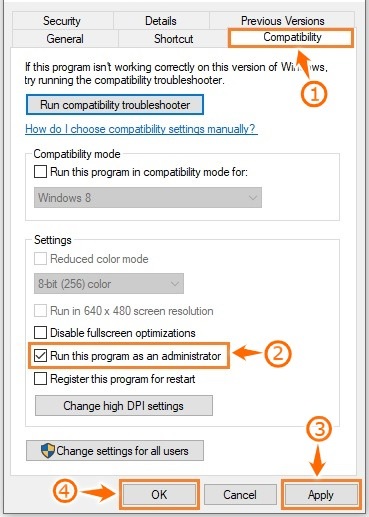
4. Launch the game again and see if it works properly.
Fix 2 – Update your Graphics Driver
The GTA V stuttering could be caused by an outdated or corrupted graphics driver on your computer. You can update your GPU driver to the latest version to solve the issue.
To update your driver, go to the manufacturer’s website of your graphics card, and search for the most recent driver that is compatible with your variant of Windows system. Download the driver, then double-click on the downloaded file to install it in your computer.
Once the update is complete, restart your computer and check to see if GTA V runs smoothly.
Fix 3 – Close Unnecessary Background Processes
One common issue that can slow down your computer is having too many unnecessary processes running in the background. These processes consume valuable system resources and can cause the GTA V stuttering PC issue. To fix this issue, you can manually close unnecessary background processes. Here’s how:
1. Open the Task Manager by pressing Ctrl + Shift + Esc or by right-clicking on the taskbar and selecting Task Manager.
2. In the Task Manager window, click on the Processes tab.
3. Look for processes that are using a high amount of CPU or memory resources but are not essential for the operation of your computer.
4. Right-click on the process and select End Task to close it.
Be cautious when closing processes, as some may be important for the functioning of certain programs or your operating system. If you’re unsure about a process, it’s best to leave it running.
By closing unnecessary background processes, you can free up system resources and improve the overall performance of your computer. Regularly monitoring and closing these processes can help keep your computer running smoothly.
Fix 4 – Disable Fullscreen Optimization
Often playing the game on a borderless full screen can cause lag and stuttering issues. You can disable the Fullscreen Optimization feature in Windows 11/10 to fix the issue.
1. Navigate to your GTA 5 game folder.
2. Locate the GTA5.exe file, then right-click on it and select Properties.
3. In the Compatibility tab, check the box before Disable fullscreen optimizations.
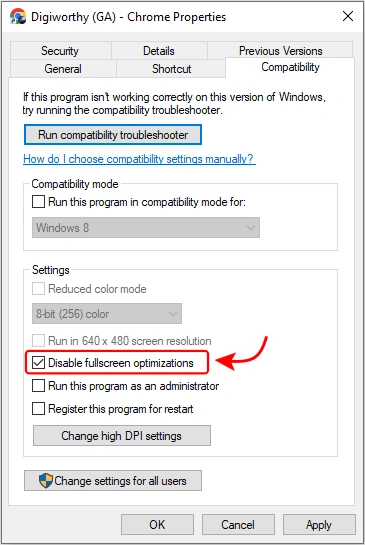
4. Click Apply > OK to save your changes.
5. Relaunch the game and see if the problem has been resolved.
Fix 5 – Limit your FPS
High FPS may be the cause of the GTA 5 lagging on PC. You can try adjusting the game’s FPS limit to reduce lag in GTA 5. You may also want to turn down the extended distance scaling as it would cost more video memory.
1. Open GTA V and go to Settings.
2. Click on Advanced Graphics.
3. Locate Extended Distance Scaling and reduce it to the lowest.
4. Now click Graphics > Refresh Rate and set it to 60Hz or smaller to limit your FPS.
5. Save your changes and relaunch the game to check.
Fix 6 – Set Graphics Settings to Normal
Another method to get rid of GTA 5 microstutter issues is to lower down the graphics settings of your game. Here’s what you need to do:
1. Go to your GTA V Settings.
2. Click Graphics.
3. Now scroll down and set the following settings to Normal:
- Texture Quality
- Shader Quality
- Shadow Quality
- Reflection Quality
- Grass Quality
4. Once done, save your settings and relaunch GTA 5 to see if the problem goes away.
Fix 7 – Turn Off VSync
Short for Vertical Sync, Vsync is a display option found in some 3D PC games that allows gamers to synchronize the frame rate with their monitor refresh rate to reduce screen tearing. The feature, however, is known to cause stuttering issue for many players. You can turn VSync off in GTA 5 to see if that helps.
To do so:
1. Go to your GTA V Settings.
2. Click Graphics.
3. Find VSync and turn it OFF.
4. If it’s already OFF, try turning it ON, then restart your game and turn VSync OFF again.
Now, restart your PC and GTA 5 to see if the problem still exists.
Fix 8 – Extend Your Drive
When the drive where GTA 5 is installed becomes too full, it can lead to performance issues. By extending your drive, you can create more space for the game to run smoothly.
So if you are experiencing stuttering and lag issues while playing GTA 5, try extending your drive. This can help stop GTA 5 from lagging on PC, improving the overall performance of the game.
Before you try to increase the capacity of your drive, it’s important to check how much space is currently available on your drive. You can do this by right-clicking on the drive in File Explorer and selecting Properties. Make sure you have enough free space to extend the drive.
Here are some steps you can follow to extend your drive:
Disclaimer: Before making any changes to your drive, it’s always a good idea to backup any important files or data. This will ensure that you don’t lose any valuable information in case something goes wrong during the process.
1. Windows provides a built-in tool called Disk Management that allows you to manage your drives. To access Disk Management, right-click on the Start button and select Disk Management from the menu.
2. In Disk Management, locate the partition that you want to shrink to create free space for extending the drive. Right-click on the partition and select Shrink Volume. Follow the on-screen instructions to specify the amount of space you want to shrink.
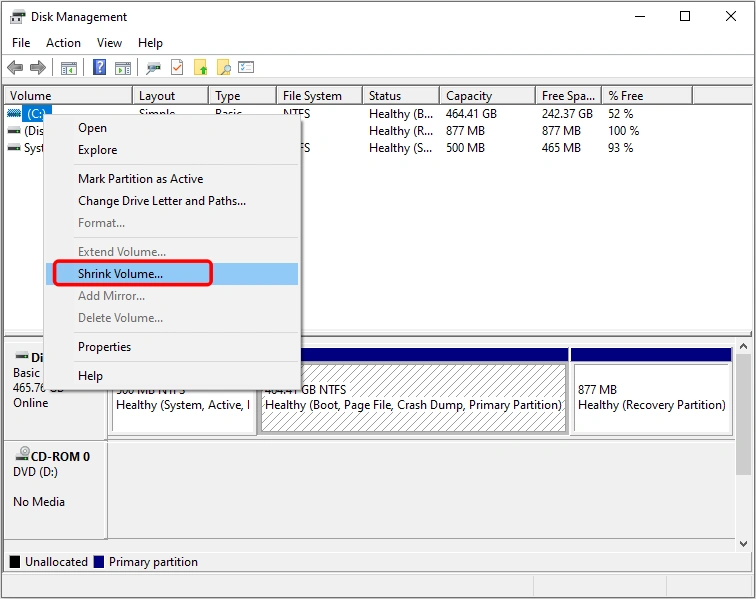
3. Once you have created free space by shrinking a partition, right-click on the drive you want to extend and select Extend Volume. Follow the prompts to specify the amount of space you want to add to the drive.
4. After extending the drive, it’s recommended to restart your computer. This will ensure that the changes take effect and help optimize the performance of GTA 5.
By extending your drive, you can potentially fix the stuttering and lag issues.
Hope these fixes have helped you. If you have any questions, queries, or suggestions, feel free to fire away in the comments below.
GTA Stuttering & Lagging FAQs
How do I fix lag and stutter in GTA 5?
- Run GTA V as Administrator
- Update your Graphics Driver
- Close Unnecessary Background Processes
- Disable Fullscreen Optimization
- Limit your FPS
- Set Graphics Settings to Normal
- Turn Off VSync
- Extend Your Drive
Why is GTA 5 stuttering on my high end PC Windows 11?
There could be several reasons why GTA V is still stuttering on a high-end PC. It could be due to outdated drivers, insufficient system resources, faulty game files, or conflicts with other software running in the background.
How to fix lag in GTA 5 on a 4 GB RAM system?
To fix lag in GTA 5 low end PC, you can try lowering the graphics settings in the game, updating your graphics drivers, and setting GTA 5 to high priority. If these fixes don’t work, it is recommended that you upgrade your RAM to at least 8 GB or higher.
READ NEXT

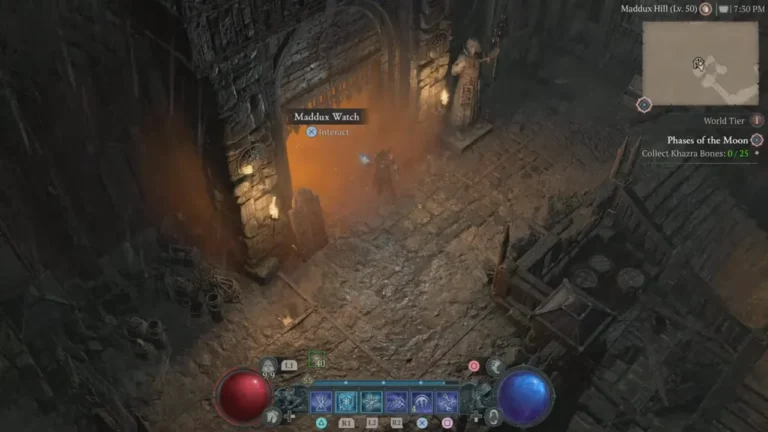
![[Solved] Diablo 3 Won’t Launch – 2020 Tips](https://digiworthy.com/wp-content/uploads/2020/03/Diablo-3-not-launching-768x432.jpg)