GTA 5 Exited Unexpectedly? Here’s The Fix

Are you getting the “Grand Theft Auto V Exited Unexpectedly” error when trying to run the game? Here are the tips that may help you fix this issue easily.
GTA 5 exited unexpectedly is a common error that players experience. This can be frustrating, especially if it happens randomly. The good news is that you can solve this problem quickly. I myself got this error message when trying to start the game, but after a few attempts, I finally found a fix for this issue.
How to Fix “Grand Theft Auto V Exited Unexpectedly” error
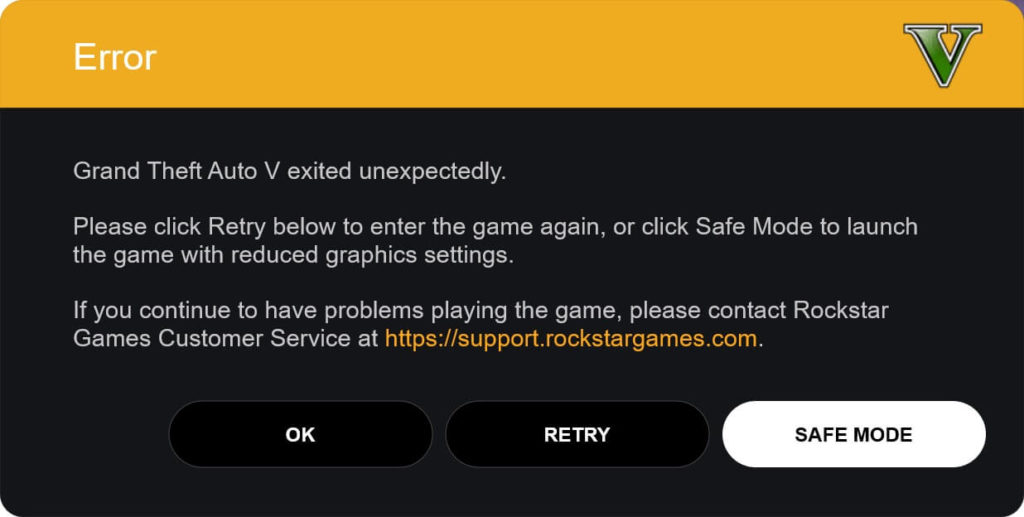
Below, I have compiled a list of possible solutions that you can try to resolve this error.
1. Run GTA V as an administrator. To do so, right-click the shortcut of your game’s launcher and select “Properties”. Click the “Compatibility” tab and check the box next to “Run this program as an administrator”. Then click Apply and OK to save your changes. Launch the game again to see if it fixes your problem.
2. This error message shows up on the screen when a certain game file is damaged or missing. Try verifying the integrity of your game files to see if that’s the problem for you.
If the game is on Steam, log into your Steam account and click LIBRARY. Right-click Grand Theft Auto V and select “Properties”. Go to LOCAL FILES tab, then click VERIFY INTEGRITY OF GAME FILES.
For the Social Club users, press the shortcut keys for Windows + R to open the “Run” box. Type “cmd” in the search box and hit Enter. Type “cd c:\Program Files\Rockstar Games\Grand Theft Auto V” in the command window and hit Enter. If you’ve installed the game to a different directory, enter the path for that directory instead. Finally type “GTAVLauncher.exe -verify” and hit Enter.
3. GTA V may exit unexpectedly if your Windows OS and/or graphics card drivers are out of date. So make sure they are both updated. If not, update them first.
4. It’s also possible that your DirectX files are corrupted. In case this is the problem, click this link to download these files from the Official Microsoft Download Center.
5. This next solution is simple but effective as it worked for me. What you need to do is download .DLL files. Head over to this website and type “mf.dll” in the search box, then click Start Searching. Click on the top search result and download this .DLL file. Once downloaded, go ahead and open it up.
Move over to your GTA V Library. Right-click your game and select “Properties”. Click LOCAL FILES > BROWSE LOCAL FILES. Drag and drop the .DLL file into this directory. Relaunch GTA V and this should fix the problem for you.
6. If none of the solutions from above helped, then reinstalling GTA V should do the trick. Here’s how to do it properly:
Go to your Steam Library. Right-click Grand Theft Auto V and select Uninstall. Once GTA V is completely uninstalled, go back to your Steam Library directory and delete the GTA V folder there. Now go ahead and download and install GTA V like normal, then launch the game.
Hopefully, you’re able to fix the GTA 5 exited unexpectedly error now!


![[Fixed] Easy Anti-Cheat Error 10022: Expert Solutions](https://digiworthy.com/wp-content/uploads/2023/06/EAC-Error-Code-10022-768x432.webp)
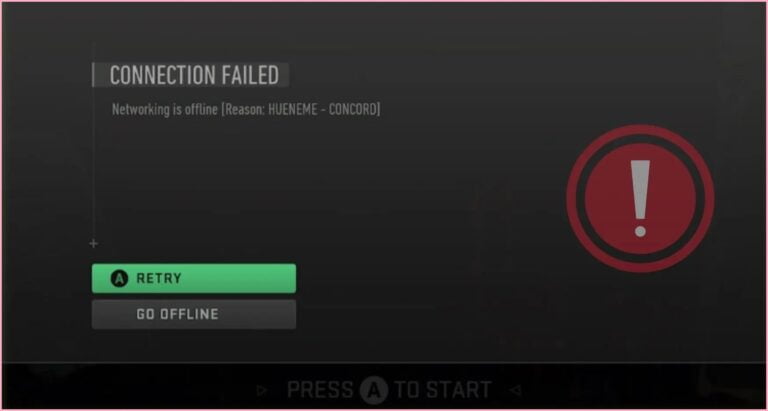
![[Solved] Destiny 2 Servers are Not Available on PC](https://digiworthy.com/wp-content/uploads/2020/03/destiny-2-servers-not-available-768x432.jpg)

![[FIXED] MW2 Stuttering PC: A Complete Guide](https://digiworthy.com/wp-content/uploads/2023/04/MW2-stuttering-pc-768x432.jpg)